说明书 爱威特 PT-1280SN 标签打印机
需要您的 爱威特 PT-1280SN 标签打印机 手册吗? 您可以在下面免费查看和下载中文版 PDF 手册。 该产品目前有 0 个常见问题,0 条评论,有 0 票。 如果这不是您想要的手册,请联系我们。
您的产品是否出现故障而说明书没能提供解决方案?请前往 Repair Café 以获得免费维修服务。
说明书
Loading…

3
3
4
4
3
3
1
1
2
2
3
3
1
1
2
2
2
2
With your PT-1280, you can create labels for any application. Select from the
many frames, character sizes and styles to design beautiful custom labels. In
addition, the variety of tape cartridges available allows you to print labels with
different widths and exciting colours.
Read this manual carefully before starting and keep the manual in a handy place
for future reference.
˙
Use only Brother TZ tapes with this machine. Do not use tapes that do not have
the mark.
˙
Do not clean the machine with alcohol or other organic solvents. Only use a soft, dry cloth.
˙
Do not touch the print head mechanism. Use a soft wipe (e.g. a cotton swab) when
cleaning the print head.
˙
To avoid injuries, do not touch the edge of the cutter.
˙
To prevent damage or breakage of the glass, do not press hard on the LCD display.
˙
Do not put any foreign objects into or heavy objects on the machine.
˙
Do not leave any rubber or vinyl on the machine for an extended period of time,
otherwise the machine may be stained.
˙
Do not get the machine wet, such as by touching with wet hands or spilling beverages
on to the machine.
˙
Do not expose the machine to extremely high temperatures or high humidity. Never
leave it on the dashboard or in the back of your car, near heaters or other hot
appliances. Keep it out of both direct sunlight and rain.
˙
Avoid using the machine in extremely dusty places.
˙
Do not pull on the tape being fed from the P-touch, otherwise the tape cassette
may be damaged.
˙
Do not attempt to cut the tape while printing or feeding since this will damage the tape.
˙
Do not try to print labels using an empty tape cassette set in the P-touch. Doing so will
damage the print head.
˙
Remove the batteries and disconnect the AC adapter if you do not intend to use the
machine for an extended period of time. (
Note:
When power is disconnected for more
than three minutes, all text shown in the display and any text files stored in the memory
will be lost. Language and unit settings will also be cleared.)
˙
Do not use old and new batteries together or mix alkaline batteries with other type
batteries, or set the positive and negative end in the wrong position. Otherwise the
batteries may have leakage or fracture.
˙
Use only the suggested AC adapter for this machine to prevent any damage or
failure.
Specification
Accessories (Supplies may differ by distribution.)
If the cutter blade becomes blunt after repetitive use and the tape cannot be
cut cleanly, replace with new cutter unit (stock no. TC-5) by obtaining from an
authorized brother dealer.
INTRODUCTION
GENERAL PRECAUTIONS
Item Specification
Dimensions 160 mm (W) × 151 mm (D) × 60 mm (H)
Weight 470 g (without batteries and tape cassette)
Power supply Six AAA-size alkaline batteries (LR03) or optional AC
adapter
Tape cassette Brother TZ tape (width) :
3.5 mm, 6 mm, 9 mm, 12 mm
Accessories Stock No.
Tape Cassettes See the attached TZ Tape Catalogue.
AC adapter AD-24U
Cutter unit TC-5 (replacement)
Keyboard & LCD
Initial Setting
Start your machine.
Supply power by using six AAA batteries or the optional AC adapter, and then press .
Select the input method
[ 倉頡 / 簡易倉頡 / 廣東拼音 ]
Press
to toggle between
倉頡 / 簡易倉頡 / 廣東拼音 imput methods.
Use 廣東拼音 to enter texts.
Select
廣東拼音
, and then press to enter Chinese characters. You
can toggle Chinese characters word by word.
Example " 香 "
Under 廣東拼音 input method, type
"HONG".
Press .
Optional Chinese characters for "HONG" will
appear on the screen.
Press or to toggle between optional Chinese characters,
ant then select " 香 ".
Press or .
" 香 " will be inputted.
Use 倉頡 to enter texts.
Input radicals, and toggel between Chinese characters word by word.
Example " 仲 "
˙The LCD shows one row of 7 characters; however, the text that you
enter can be up to 80 characters in length.
˙Use Cursor key while holding down Shift key to go to beginning/
end of the text.
˙You can toggel between up to 25 uncertain Chinese characters at
one time.
˙Once confirmed, you can't toggle them.
˙If you want to stop when toggling between Chinese characters,
please press .
˙Before toggeling Chinese characters, if you press , the inputted
character will be cleared immediately and return to the initial input
state.
˙This product has learning function, can display Chinese characters
on priority.
˙
You can input up to 5 Chinese character radicals at one time. If you
want to enter a group of characters, please press key to
toggel between Chinese characters, and then enter the next character.
Cursor
Size
Power key
Function key
Memory keys
(Favourite Label Memory)
Character keys
Shift key
Caps key
Underline/Frame
Label Length
Print key
Cursor key
Preview key
ESC key
Backspace key
Enter key
Symbol key
Space key
OK key
Style
Print Vertically key
Template key
Switch key
Delete All key
Line Break key
香
仲
Under
簡易倉頡
input method, type .
To clear inputted texts word by word, press .
To clean all inputted texts, press
.
Press key.
Press or to toggel
between Chinese characters, and then press " 仲 ".
Press or .
" 仲 " will be inputted.
Use 簡易倉頡 input Method to enter
texts
This method is to input the first and last radicals of
倉頡
, and then toggel between
optional Chinese characters. Follow the steps below to toggel between Chinese
characters word by word.
Example " 虎 "
Under 簡易倉頡 input method, type .
" 弓 " will be displayed in reverse, and at
the same time the optional characters will
appear on the screen. If you toggel to a
Chinese character, it will be confirmed when
you input next character.
Press or to toggel
Chinese characters, ant then selcet " 虎 ".
Press or .
" 虎 " will be inputted.
Troubleshooting
Error message
What to do when...
Message Cause/Remedy
電池電量低!
When the remaining battery power is low, the message will appear when
printing. Press any key to clear the error message, after switching off the
power, replace the battery or directly connect AC power adapter to this
machine to continue printing.
請更換電池!
When the battery is out, this message will appear when printing. Press any
key to clear the error message, after switching off the power, replace the
battery or directly connect AC power adapter to this machine to continue
printing.
錯誤的數值!
When setting the length, enter the wrong numerical values. Please select in
the range of 30mm ~ 300mm.
資料未輸入!
No text or graphic are inputted in input screen. Press any key to cancel the
error message, and input texts or graphics, then preview or print.
超過最大允許行數
˙ The number of lines is exceeded the limit.
˙ Only 1 line text can be printed if 3.5mm tape is installed.
尚未安裝標籤色帶
No tapes installed. Press any key to cancel the error message, and properly
install the tape, and then preview or print.
裁刀出錯!
It is possible that the cutter doesn't function. Press any key to cancel the
error message, and make printing after powering on once again. It is just
the same when computer is connected.
超過最大允許字數
The number of characters that can be inputted will be changeable with
different operations. If the allowed number of characters is reached, it will
be impossible to input or insert more texts. Please press any key to cancel
the error message, and adjust the number of characters.
內容超過設定長度
The text length exceeds the selected label length or the selected Auto
Format setting length.
查無此碼!
The Chinese character does not exist the Chinese character for selection.
Please first confirm your input, and then toggel characters again.
Problem Solution
The display stays blank
after you have turned
on the machine.
˙ Check that the batteries are correctly inserted.
˙ If the batteries are weak, replace them.
˙ Check that the suggested adapter is correctly connected.
The machine does not
print, or the printed
characters are blurred.
˙ Check that the tape cassette has been inserted correctly.
˙ If the tape cassette is empty, replace it.
The printed characters
are not formed properly
.
˙ The batteries may be weak. Replace them.
The memory has
cleared on its own.
˙ The batteries may be weak. Replace them.
A blank horizontal line
appears through the
printed label.
˙ There may be some dust on the print head. Remove the tape cassette
and use a dry cotton swab to gently wipe the print head with an up-and-
down motion.
˙ The print head can be cleaned more easily if the optional print head
cleaning cassette (TZ-CL3) is used.
The machine has
"locked up" (i.e., nothing
happens when a key is
pressed, even though
the machine is on).
˙ Turn off the machine, and then while holding down and ,
press to turn the machine back on. Finally, release and .
˙ Note: The text and formats in the display and all text files stored in the
memory are erased. Also, the language and unit settings will be cleared.
虎
PREPARATION OPERATION OPERATION
(Continued)
[GETTING STARTED]
[CREATING LABELS]
MAKING TEXT DESIGNING LABELS PRINTING LABELS
COMPLETED LABELS
NEW FUNCTIONS
Power Supply & Tape Cassettes
Make sure that the power is turned off when replacing batteries or tape cassette.
Open the back cover by pressing in the middle part with "arrow" at the top
end of the machine.
If a tape cassette is already
installed, remove it by pulling it
straight up. Also, if batteries are
already installed, remove them.
Insert six new AAA-size alkaline batteries (LR03), making sure that their
poles point in the correct directions. Always replace all six batteries at the
same time using brand new ones.
Insert a tape cassette, making sure that it snaps into place.
˙Make sure that the end of the tape feeds under the tape guides.
˙If the ink ribbon is loose, use your finger to wind the toothed wheel in the
direction of the arrow on the cassette.
˙Use only Brother TZ tapes with this machine.
Securely close the back cover, making sure that it snaps into place.
After you have installed the tape,
feed the tape (see Feeding)
once and then push in the tape
cutter lever to cut the tape.
When using optional AC adapter
Insert the plug on the adapter cord into
the adapter jack on the top end of the
machine.
Insert the plug into the nearest standard
electrical outlet.
For memory back up, when the AC adapter
is unplugged, please use AAA-size alkaline
batteries (LR03).
Print head
Tape cutter lever
End of tape
Tape guide
Cutter's edge
Tape exit slot
Toothed Wheel
USER'S GUIDE
中文 /
Printed in China
English
Making Text
Enter English letter
How to switch upper/lower case
Making Two Line Text
Move the cursor to where the second line starts and press .
Use either 6 mm or 12 mm wide tape for two line texts.
* 3.5 mm can print 1 line only.
Entering Symbols
>>
˙ To shift to Japanese Hiragana options, press Shift- 符號 ( 日文 ) together.
˙ To cancel operations, press .
˙ Above listed category and symbols are some examples, please operate and
choose on the machine for details.
To Clear
Delete texts
Delete all
>
[ 刪除內容格式 ] or [ 只刪除內容 ]
Category
Symbols
Category
Symbols
Punctu-
ations
Mark
Arrow
Commu-
nication
Unit Tool
Mathe-
matical
Operator
Lucky
Numeri-
cal
Creative
Tex t
Electric
1
Hira-
gana
Upper case (Press )
Lower case (Press again)
Display Label image
Setting English fonts
> [ 英字形 ] > [HEL]
Setting font size
> [ 字大小 ] > [ 大字 ]
Automatically adjusts the Large, Medium and Small text size according to the
tape width.
Setting font
> [ 字體 ] > [ 標準 A]
Setting font width
> [ 字寬 ] > [ 標準 ]
Setting underline/frame
> [ 底線 / 外框 ] > [ 無 ]
Frames will not be printed on 3.5 mm tape.
Setting length
> [ 長度 ] > [ 自動 ]
˙ The length can be set within 30 ~ 300mm, with increment of 1mm.
˙ You can also select the length by entering the length with Num keys.
˙ To return to [ 自動 ], press .
Template format
You can choose label length from six formats to create labels for various
applications.
> [MiniDV]
Text Preview
You can preview the text before printing.
˙
The LCD shows the whole text and the label length (mm), then returns to the original text.
˙
Only the text can be previewed, but not the font, style, size, underline/frame or any
additional features.
Feeding (Tape Feed)
+
Feed the tape for about 25mm.
Printing
˙
To cut off the label, push in the tape cutter lever on the upper-right corner of the machine.
˙
To prevent damage to the tape, do not try to cut while the message "
正在列印
" or "
執
行中
" is displayed.
Setting [ 兩端空白 ] (Tape Margin)
> [ 兩端空白 ] > [ 空白大 ]
[ 空白大 ]/[ 空白中 ]/[ 空白小 ] is for leaving equal margins on both sides of
the text.
NOTE:Cut along the printed dots (:) with scissors so the text is centered in the label.
[
省帶
]
is for printing more than 1 copy of a label with minimum margin <e.g.
1>. You can also create a label containing texts in various styles; print a text in
one style, and before feeding, enter the second text in another style <e.g. 2>.
After printing, " 要送帶嗎 ?" will appear.
Please press either or to send the tape.
Otherwise A PART OF THE TEXT MAY BE CUT OFF. Do not try to pull the
tape since this may damage the tape cassette.
Using [ 列印選項 ]
[ 多張列印 ]
You can print up to 9 copies of each label.
> [ 列印選項 ] > [ 多張列印 ] >
You can also select the number of copies by entering with Num keys.
[ 自動跳號 ]
You can print many copies of the same text while increasing a selected
number by 1 after each label is printed.
Example: To print copies of a label containing a serial number (0123, 0124 and 0125)
>>
[ 列印選項 ] >
[ 自動跳號 ] >
Select the highest number you wish to be printed when setting the number.
[ 鏡像列印 ]
>
[
列印選項
]
>
[
鏡像列印
]
>
[
要鏡像列印嗎?
]
Label image
Use clear tape in [
鏡像列印
], so the labels could be read correctly from the
opposite side when attached on glass, windows or other transparent surfaces.
Setting Vertical Printing
Enter format/content >>
Label image
Peel the printed label from the backing and apply the label.
Favourite Label Memory
You can save frequently used texts in the memory and print directly or open to
edit if needed. You can save one text into each key ( ~ ) (Maximum: 3
texts).
To Save:
>>
To Print:
To Open:
>>
When the saved text contains more than 5 characters, use to scroll the
text.
Function Shortcuts
In addition to the basic steps to search for a function, PT-1280 provides you
with function shortcuts so you can easily jump to a frequently used function
just by pressing and the shortcut key shown in the table below. To
confirm, press .
[HEL] [TEN]
[ 大字 ][中字 ][小字 ]
[ 標準 A] [ 粗體 A] [ 中空 A] [ 陰影 A] [ 斜體 A]
[ 標準 ]
[X2] [X1/2]
[ 無 ][A底線 ]
[B] [C] [D]
[E] [F] [G] [H] [I]
[J] [K] [L] [M] [N]
[O] [P] [Q] [R]
Application Length Application Length
MiniDV
42 mm
Memory Stick
32 mm
CD/DVD
113 mm
Smart Media
25 mm
SD memory card
25 mm
CompactFlash
35 mm
( + )
( + )
( + )
( + )
( + )
( + )
( )
˙You can press to switch printing options, while pressing .
(+)
25mm
12mm 12mm
4mm4mm
25mm
ABC ABC: ABC:
空白大 空白中 空白小
ABC ABC ABC ABC
ABC
DEF
<e.g. 1> <e.g. 2>
(Feed tape and cut) (Feed tape and cut)
省帶
(+)
Key Function Key Function
[ 英字形 ][底線/外框 ]
[ 字大小 ][長度 ]
[ 字體 ][兩端空白 ]
[ 字寬 ][列印選項 ]
BROTHER INTERNATIONAL(HK) LTD.
Unit 620-624&626, 6th floor Ocean Centre,
5 Carton Road Tsimsatsui, Kowloon, Hong Kong
http://solutions.brother.com
Hotline:(852)3187-0500
( )
(+ )
REFERENCE
PRINTING LABELS
(Continued)
Loading…
常见问题
请给产品评分,告知您对爱威特 PT-1280SN 标签打印机看法。您是否希望分享对该产品的体验或提出问题?请在页面底部留言。有关本说明书的更多信息
我们知道,为您的 爱威特 PT-1280SN 标签打印机 提供纸质手册是件好事。 您随时可以从我们的网站下载该手册并自行打印。 如果您想要原始手册,我们建议您联系Brother。 他们也许能够提供原始手册。 您是否正在寻找其他语言版本的 爱威特 PT-1280SN 标签打印机 手册? 在我们的主页上选择您的首选语言并搜索型号以查看我们是否有可用。
规格
| 品牌 | Brother |
| 模型 | PT-1280SN |
| 类别 | 标签打印机 |
| 文件类型 | |
| 文件大小 | 3.16 MB |
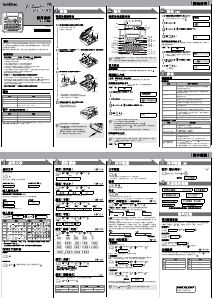


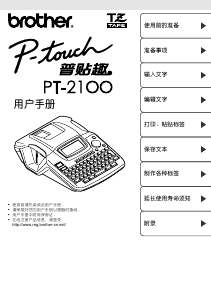
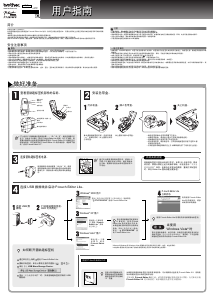
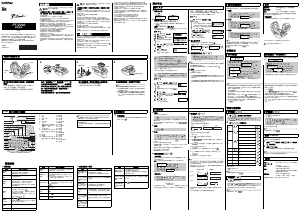



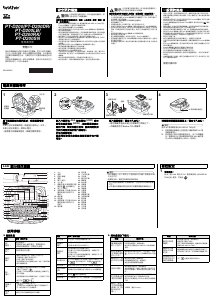

加入有关该产品的对话
您可以在这里分享您对 爱威特 PT-1280SN 标签打印机 的看法。 如果您有疑问,请先仔细阅读手册。 可以使用我们的联系表索取手册。