说明书 罗技 F710 游戏控制器
需要您的 罗技 F710 游戏控制器 手册吗? 您可以在下面免费查看和下载中文版 PDF 手册。 该产品目前有 2 个常见问题,2 条评论,有 0 票。 如果这不是您想要的手册,请联系我们。
您的产品是否出现故障而说明书没能提供解决方案?请前往 Repair Café 以获得免费维修服务。
说明书
Loading…
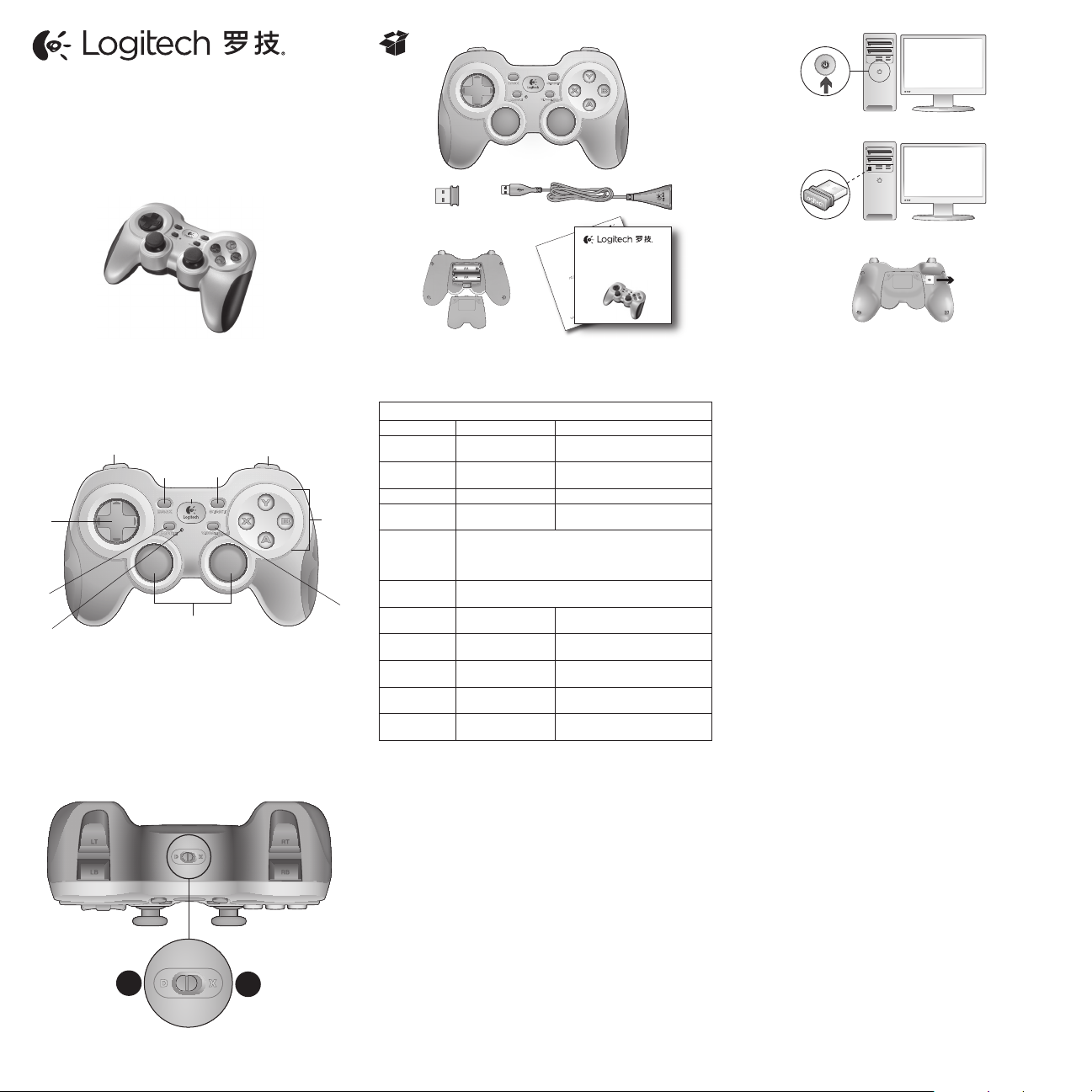
On
Getting started with
Logitech® F710 Wireless Gamepad
Important information
Safety, compliance, and warranty
Getting started with
Logitech® F710 Wireless Gamepad
快速入门
罗技® F710 无线游戏手柄
1
2
3
1
11 9
2
8
7
4
6
5
3
10
2
1
English
F710 Gamepad features
Control XInput games DirectInput games
1. Left button/
trigger
Button is digital;
trigger is analog
Button and trigger are digital
and programmable*
2. Right button/
trigger
Button is digital;
trigger is analog
Button and trigger are digital
and programmable*
3. D-pad 8-way D-pad 8-way programmable D-pad*
4. Two analog
mini-sticks
Clickable
for button function
Programmable*
(clickable for button function)
5. Mode button Selects flight or sports mode. Flight mode: analog sticks
control action and D-pad controls POV; Status light is off.
Sports mode: D-pad controls action and analog sticks
control POV; Status light is on.
6. Mode/status
light
Indicates sports mode (left analog stick and D-pad
are swapped); controlled by Mode button
7. Vibration
button†
Vibration feedback
on/off
Vibration feedback on/off*
8. Four action
buttons
A, B, X, and Y Programmable*
9. Start button Start Secondary programmable
action button*
10. Logitech
button
Guide button or
keyboard’s Home key
No function
11. Back button Back Secondary programmable
action button*
* Requires Logitech Gaming software installation (www.logitech.com/support/f710)
† Vibration function requires games that support vibration feedback. Please see your game’s
documentation for more information.
Using game interface modes
Your new Logitech gamepad supports both XInput and DirectInput
interface modes. You can switch between these two modes by
sliding a switch on the side of the gamepad. It’s recommended that
you leave the gamepad in XInput mode, which is marked “X” (1)
on the gamepad side.
In XInput mode, the gamepad uses standard Windows XInput
gamepad drivers. It is not necessary to install the Logitech Gaming
software (www.logitech.com/support/f710) unless you will be using
the gamepad in DirectInput mode.
XInput is the most current input standard for games on
the Windows operating system. Most newer games that support
gamepads use XInput. If your game supports XInput gamepads
and your gamepad is in XInput mode, vibration feedback and all
gamepad controls should operate normally. If your game supports
XInput gamepads and your gamepad is in DirectInput mode,
the gamepad will not function in the game unless it is switched
to XInput mode or the gamepad is configured using the Logitech
Gaming software.
DirectInput is an older input standard for games on the Windows
operating system. Most older games that support gamepads
use DirectInput. If your game supports DirectInput gamepads
and your gamepad is in XInput mode, most features on
the gamepad will function except that the left and right trigger
buttons act as a single button, not independently, and vibration
feedback is not available. For best support in DirectInput games,
try putting the gamepad in DirectInput mode, marked “D”
on the gamepad side (2).
Some games do not support either DirectInput or XInput
gamepads. If your gamepad doesn’t work in either XInput or
DirectInput modes in your game, you can configure it by switching
it to DirectInput mode and using the Logitech Gaming software.
The Logitech Gaming software cannot be used to configure
the gamepad when it is in XInput mode.
Help with Setup
The gamepad doesn’t work
• Check the USB connection.
• The USB receiver works best plugged into a full-powered
USB port. If you use a USB hub, it must have its own
power supply.
• Try plugging the USB receiver into a different USB port.
• Ensure the batteries are making good contact.
• Try using fresh batteries
• If the wireless connection fails intermittently, try using
the included USB extension cable.
• In the Windows® Control Panel/Game Controllers screen,
gamepad = “OK” and controller ID = 1.
• Restart the computer.
The gamepad controls do not work as expected
• Refer to “Using game interface modes” and “Features”
in this guide to learn more about how XInput and DirectInput
interface modes affect gamepad functioning.
快速入门
罗技® F710 无线游戏手柄
Loading…
常见问题
请给产品评分,告知您对罗技 F710 游戏控制器看法。您是否希望分享对该产品的体验或提出问题?请在页面底部留言。有关本说明书的更多信息
我们知道,为您的 罗技 F710 游戏控制器 提供纸质手册是件好事。 您随时可以从我们的网站下载该手册并自行打印。 如果您想要原始手册,我们建议您联系Logitech。 他们也许能够提供原始手册。 您是否正在寻找其他语言版本的 罗技 F710 游戏控制器 手册? 在我们的主页上选择您的首选语言并搜索型号以查看我们是否有可用。
规格
| 品牌 | Logitech |
| 模型 | F710 |
| 类别 | 游戏控制器 |
| 文件类型 | |
| 文件大小 | 1.7 MB |
关于 罗技 F710 游戏控制器 的常见问题
我们的支持团队将搜索有用的产品信息并回答常见问题。如果您在常见问题中发现不准确的回答,请使用联系表格告知我们。
设备中的电池被氧化了,我仍可以安全使用吗? 验证
Ja,该设备仍然可以安全使用。首先,取出氧化电池。切勿徒手操作。然后用蘸有醋或柠檬汁的棉签清洁电池盒。晾干并插入新电池。
有帮助 (164) 阅读更多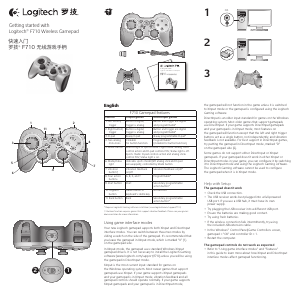


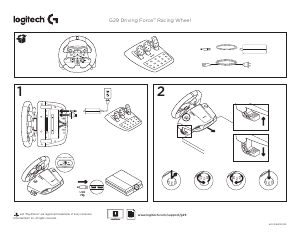
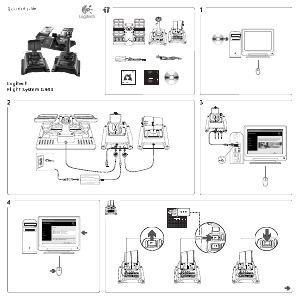
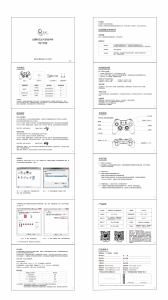

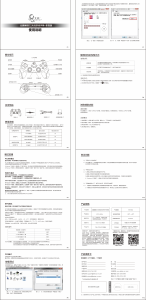


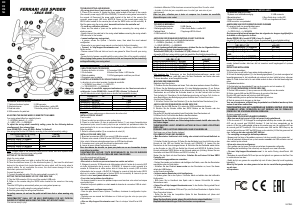
加入有关该产品的对话
您可以在这里分享您对 罗技 F710 游戏控制器 的看法。 如果您有疑问,请先仔细阅读手册。 可以使用我们的联系表索取手册。